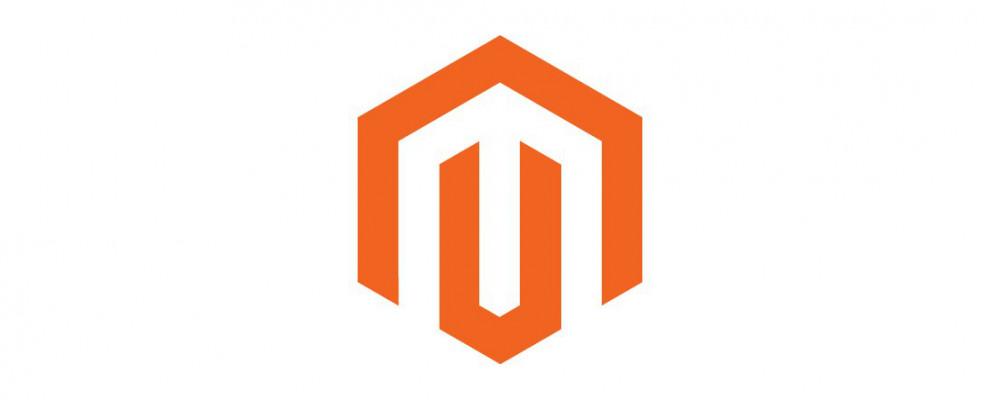Welcome back to our Magento 2 tutorial series. In this tutorial we will be covering the different product types available to you in Magento 2. Magento is designed to be customizable, and as such there are many different types of products which you can use to create your own products.
Product Types
- Simple Product: A simple product is a physical item with a single SKU. This is the most basic product in Magento, but can be extended by associating them with a group, bundled, or configurable product.
- Configurable Product: A configurable product is exactly what it sounds like, configurable. It allows you to have a single product listing on your store with multiple choices for things such as size and color. All variations of size, color, etc. have their own unique SKU.
- Grouped Product: A grouped product is simply a group of products you specify that are sold as a group or separately.
- Virtual Product: A virtual product is a non-physical item such as digital downloads or subscriptions to a service. Essentially it is a simple product except it does not have a weight.
- Bundle Product: Products that are listed together as customization options but where each option represents a distinct product. An example of this would be a computer where you can customize the CPU, GPU, etc.
- Downloadable Product: A digital product that has files which are downloaded by the user
- Gift Card: Gift cards which are sold on the store which is provided in digital email form, physical form, or a combination of both
Now that we’ve covered each product type, let’s create one of each type.
Simple Product
The simple product is the most simple product in Magento. To create one, log-in to the admin panel and go to Catalog->Products. We already have a good number of products in our store from the sample data, but we want to add a new product.
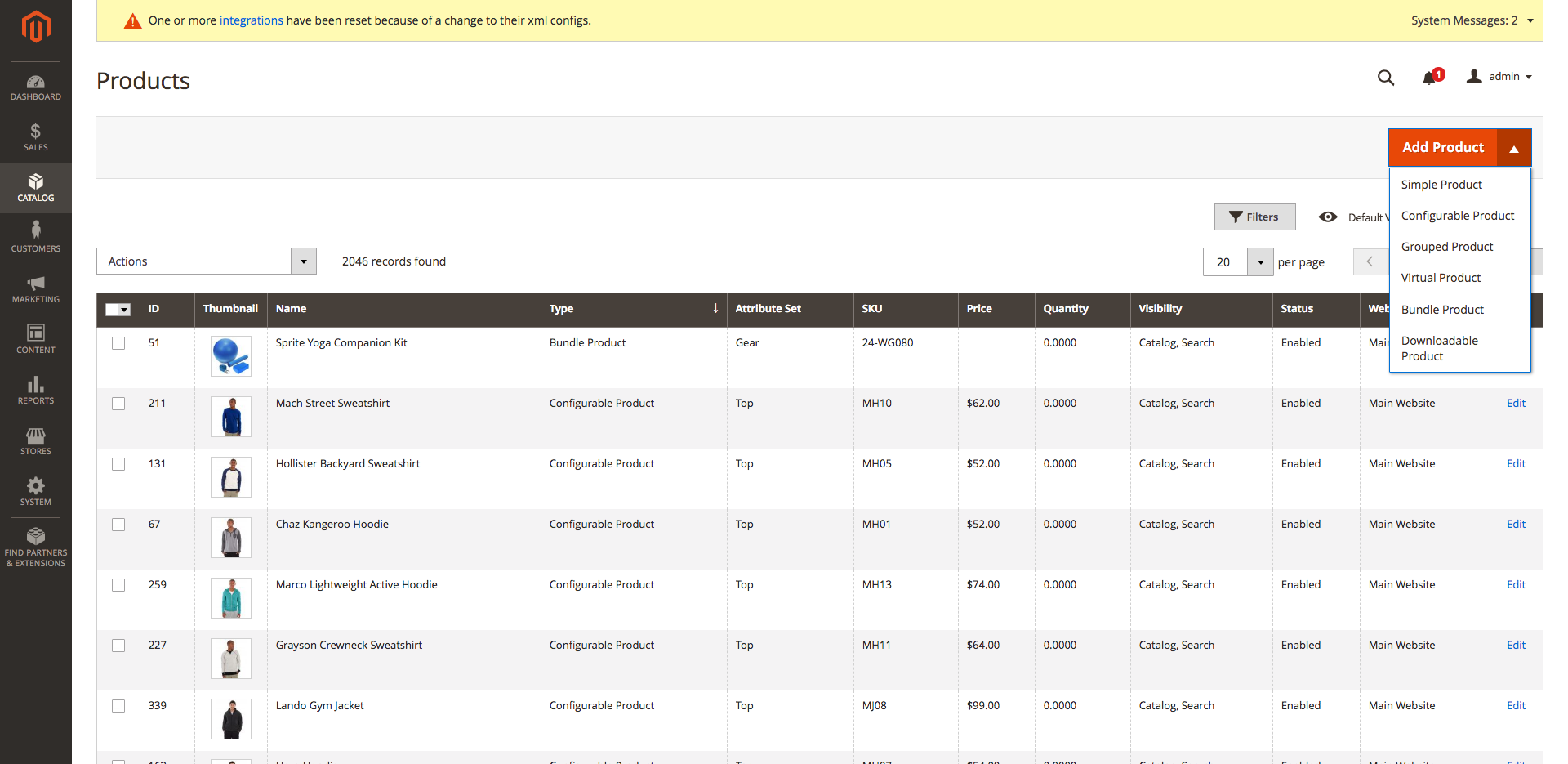 If you click the arrow to the right of Add Product you’ll get a drop down of all the product types as a choice. We want to create a simple product, so click on that. The minimum details we need to fill out to create this product are Product Name, SKU, and Price. If we want this to show up on the store, we need to change Stock Status to In Stock and specify a quantity.
Fill in whatever you like for these and then save the product.
If you click the arrow to the right of Add Product you’ll get a drop down of all the product types as a choice. We want to create a simple product, so click on that. The minimum details we need to fill out to create this product are Product Name, SKU, and Price. If we want this to show up on the store, we need to change Stock Status to In Stock and specify a quantity.
Fill in whatever you like for these and then save the product.
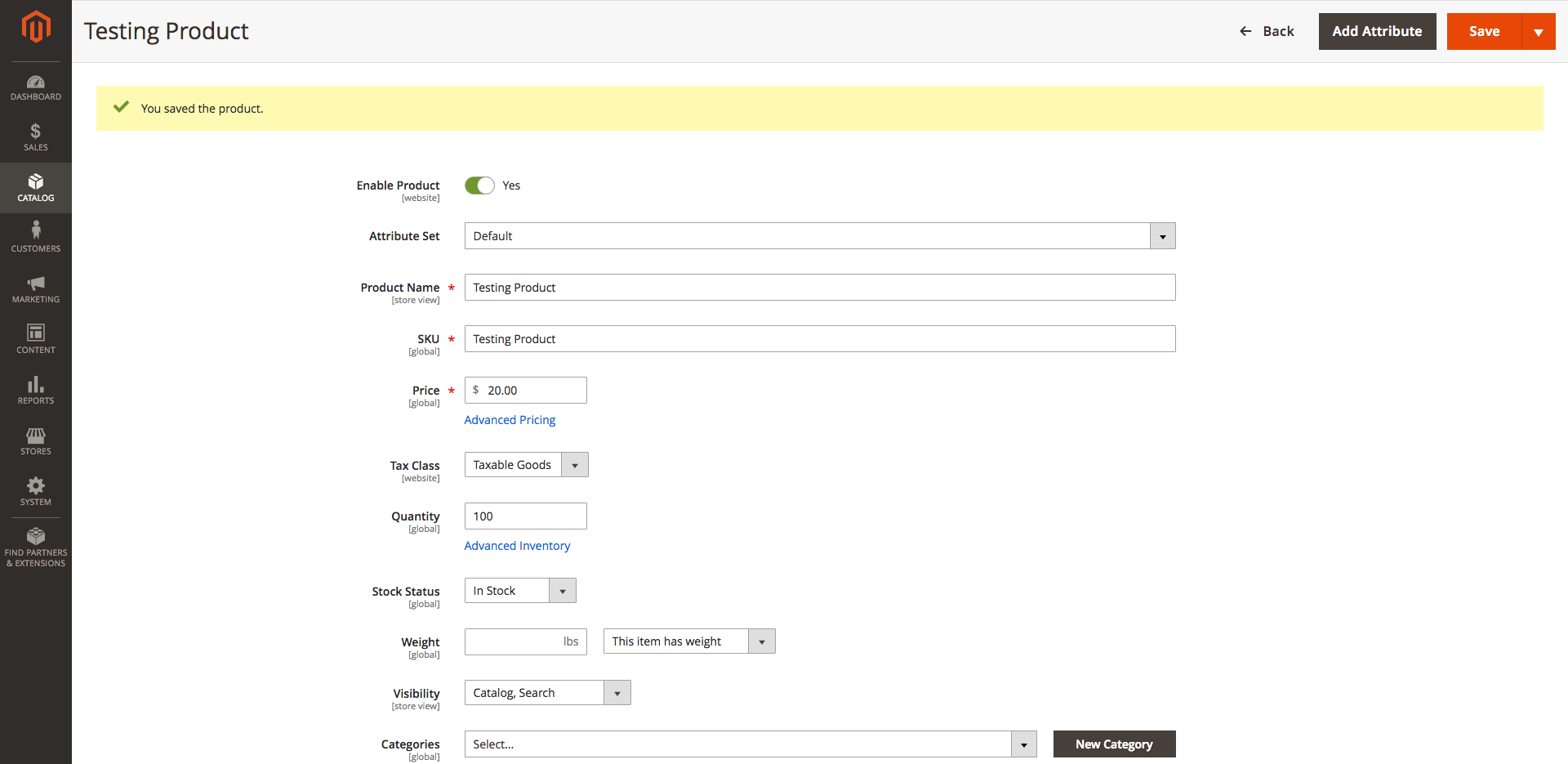 You should now be able to go to the store and search for the name of the product you entered.
You should now be able to go to the store and search for the name of the product you entered.
Configurable Product
Once again go to Catalog->Products and click the arrow besides Add Product, but this time choose Configurable Product. Once again you need to fill out the same information as the simple product: name, sku, price, quantity, stock status. Even if something is configurable, you don’t HAVE to specify configurations, although then it’s essentially just a simple product. Scroll down the edit product page until you see the Create Configurations button under the Configurations submenu. We are going to create a few sizes for our product.
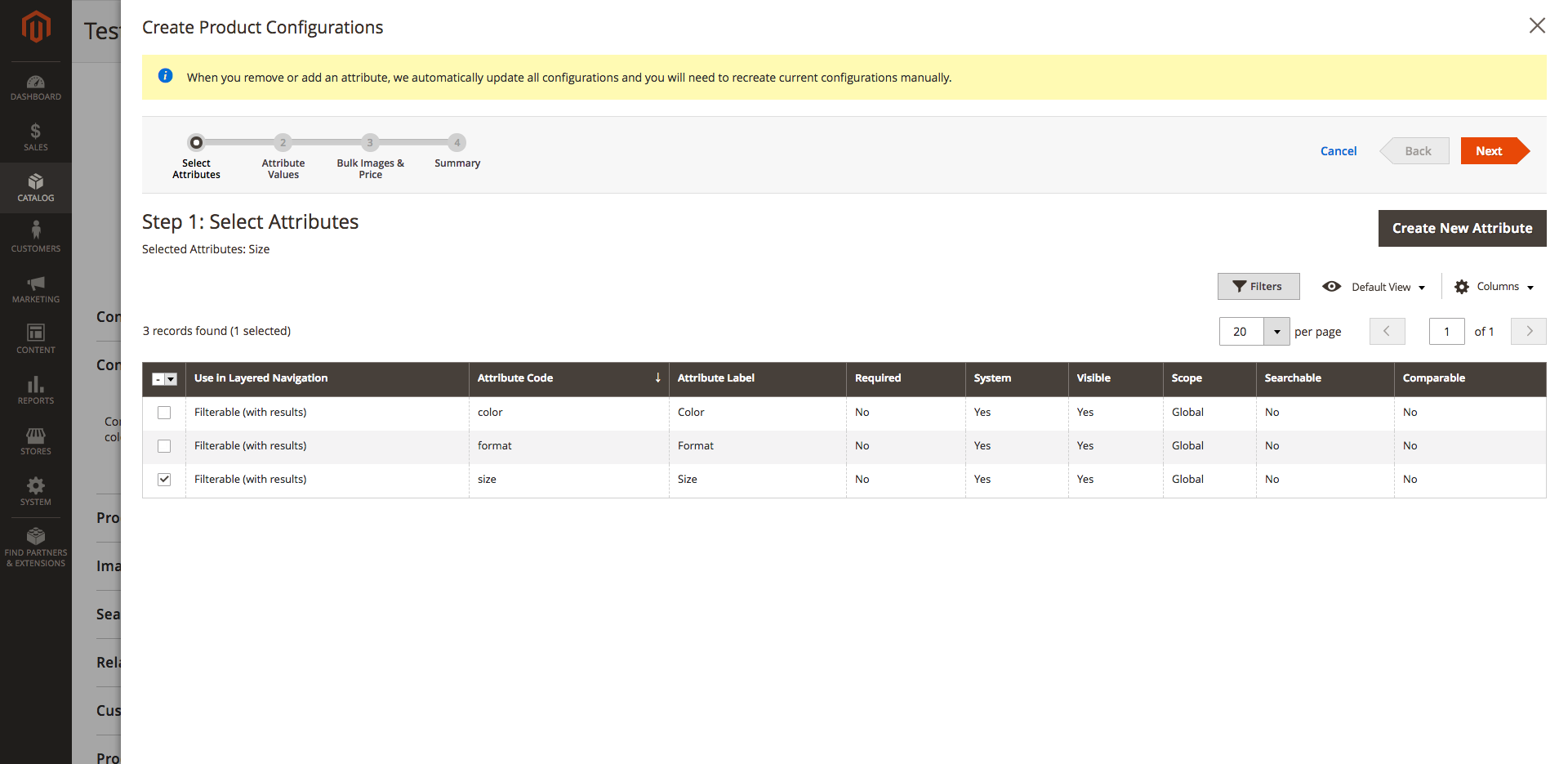
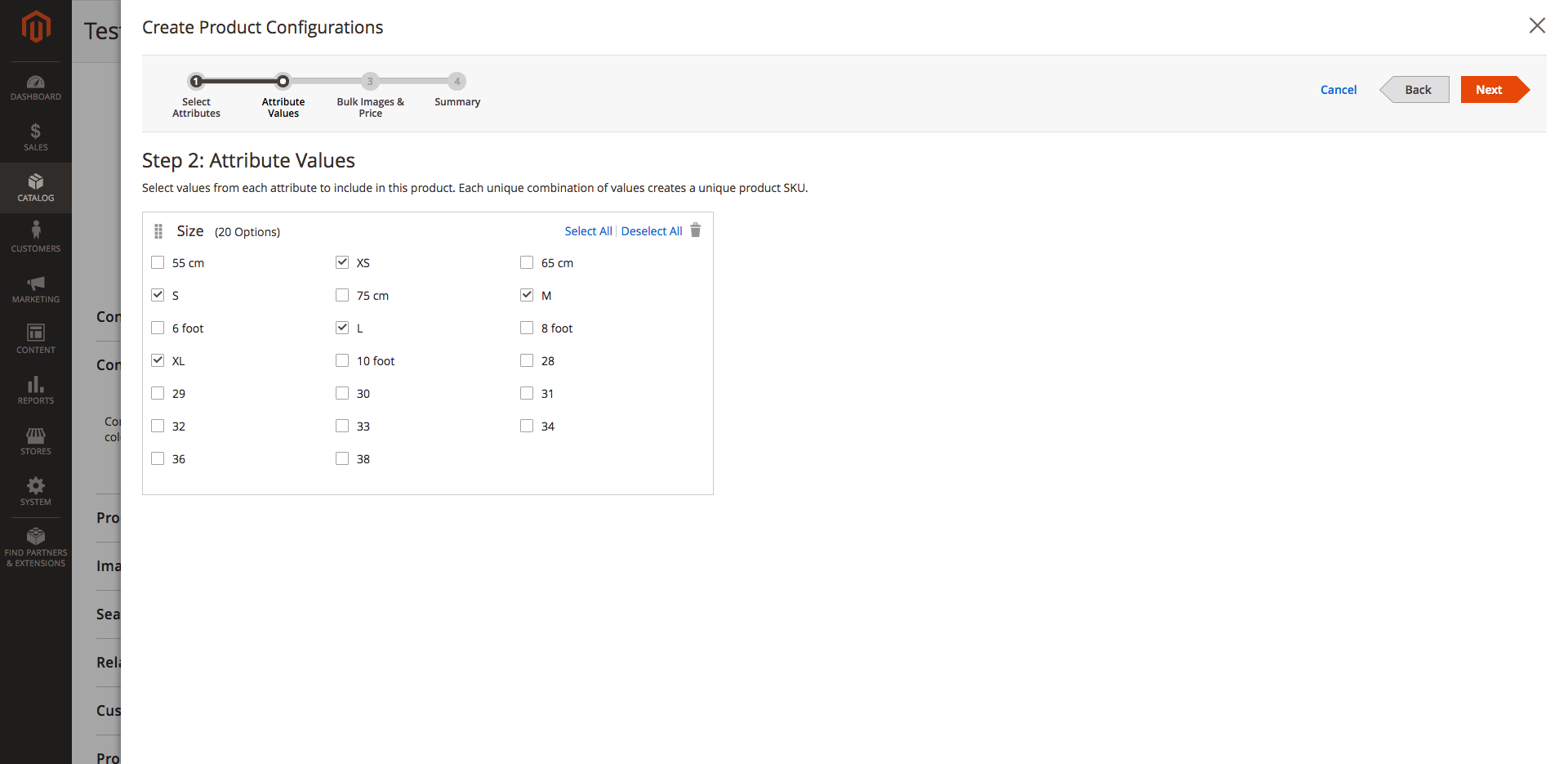
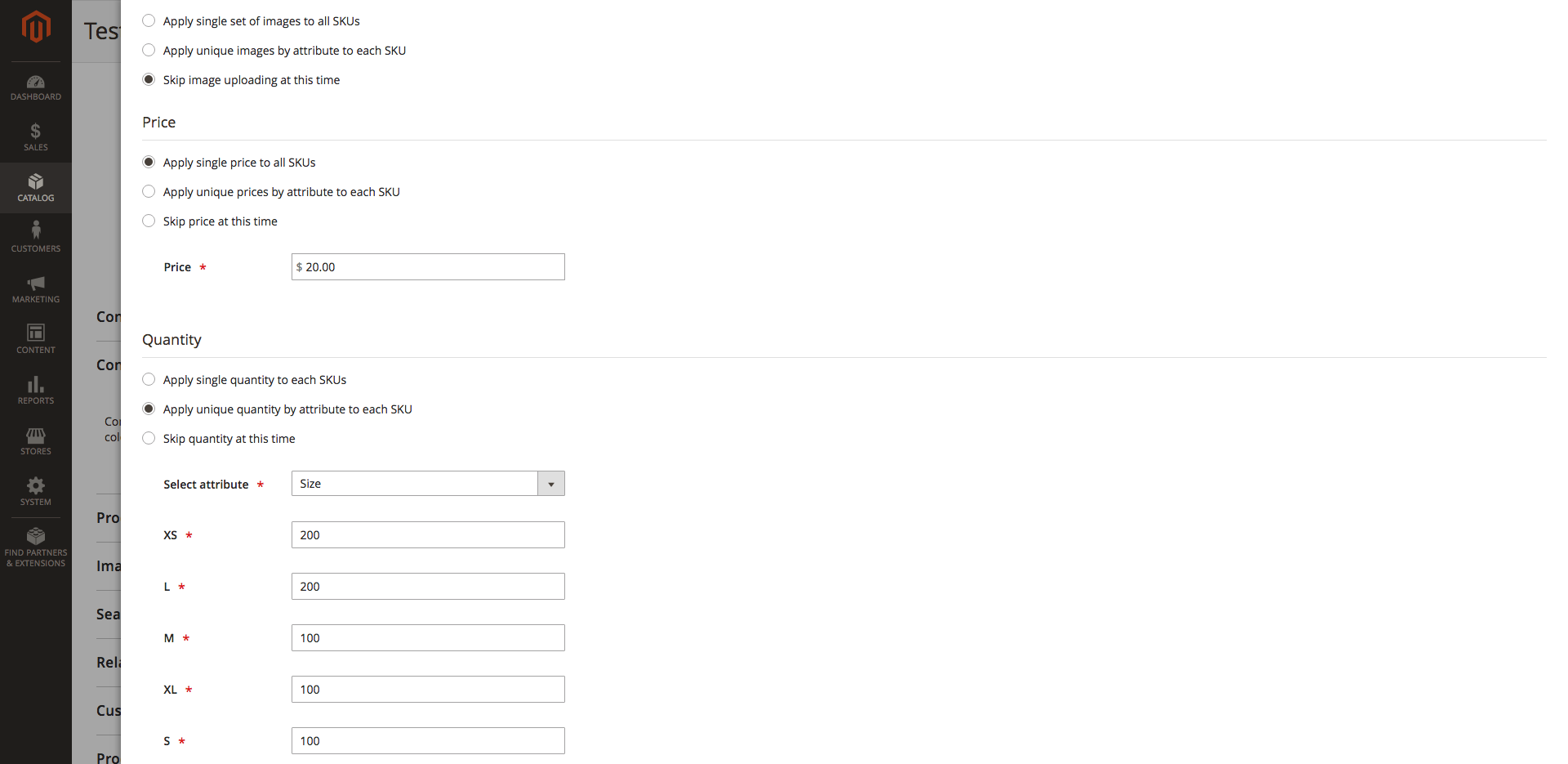
After we finish our choices, click ‘Generate Products’ and then save the product again. If you visit the product page for this product, you’ll see that you can now select the size you desire before adding it to your cart.
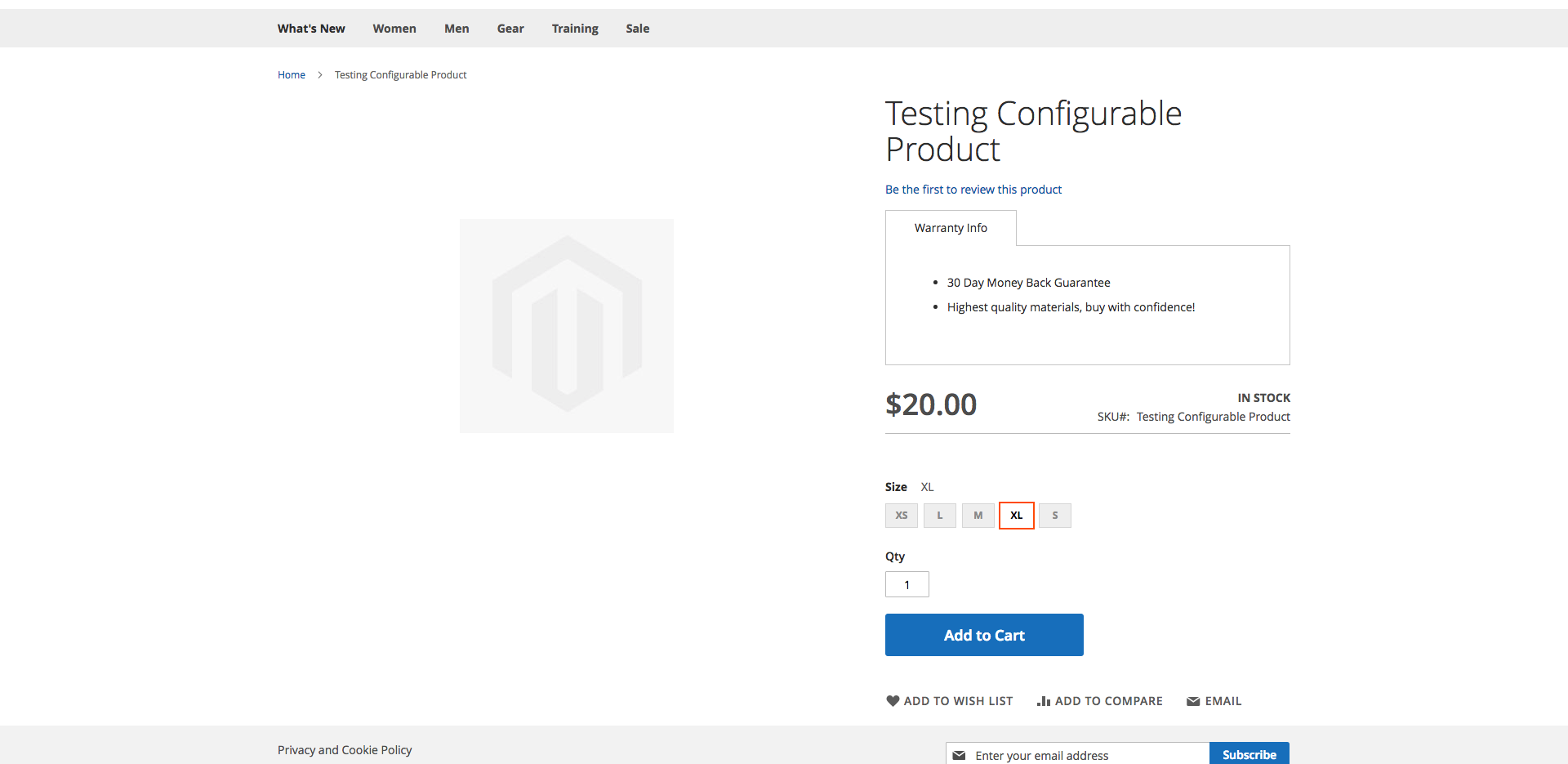
Grouped Product
You can follow the same ideas as the configurable product to create a grouped product. The only difference is instead of choose ‘Create Configurations’ there is an ‘Add Products to Group’ button on the edit product page where you choose which products to include in the group. Note that users can buy one item, some items, or all the items from the group in whatever quantity they choose to enter.
Virtual Product
Same idea for the virtual product as the simple product, except it does not have a weight by default. This is intended to be something that isn’t actually shipped to the customer.
Bundle Product
When creating a bundled product, after clicking Add Option you’ll get a screen somewhat like this.
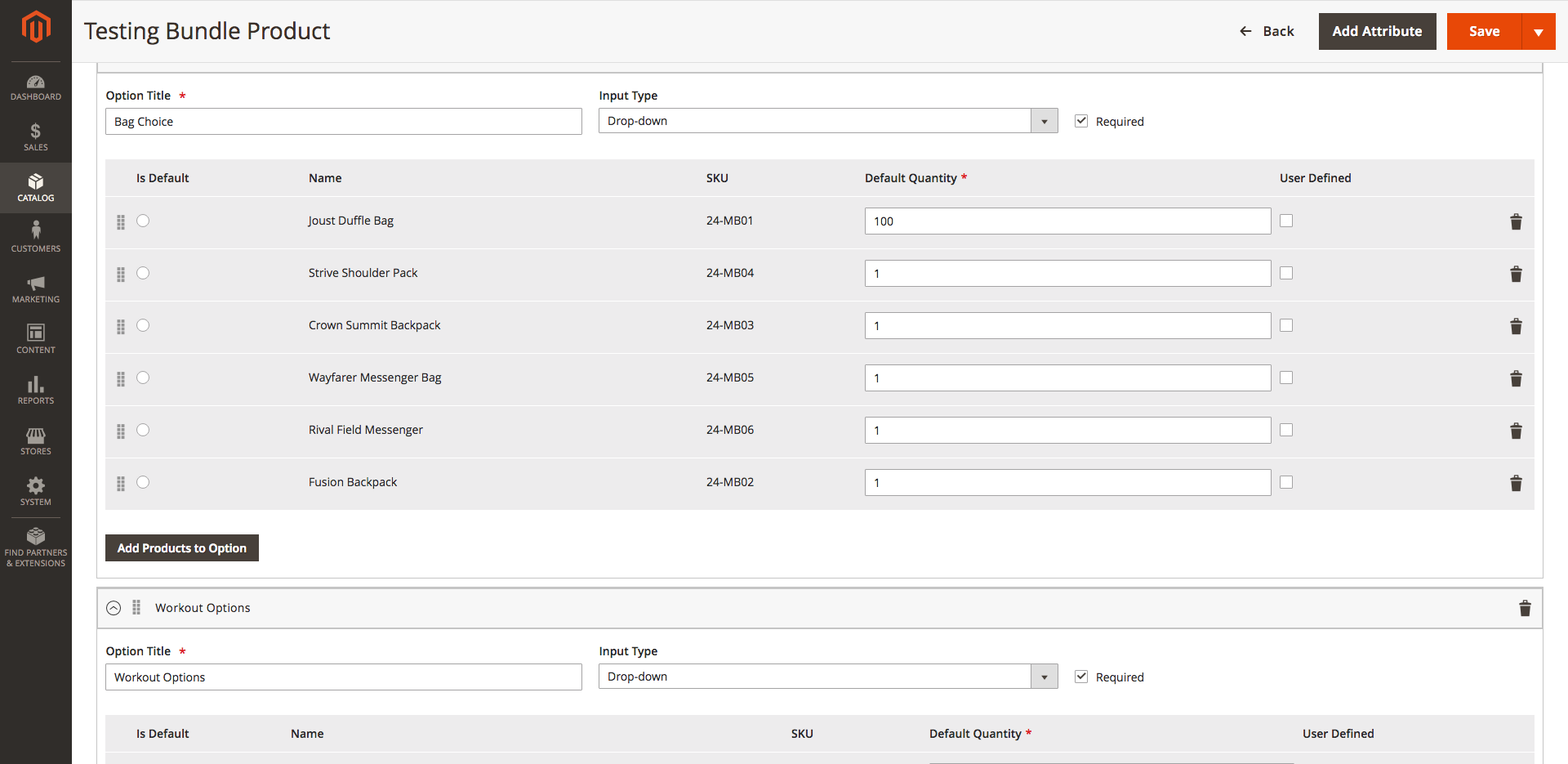
I have added products already by clicking Add Products to Option. Default quantity is how many of that item will be added to the users cart if they select that option. If you check user defined, the user can choose the quantity they are ordering for that option when adding to the cart.
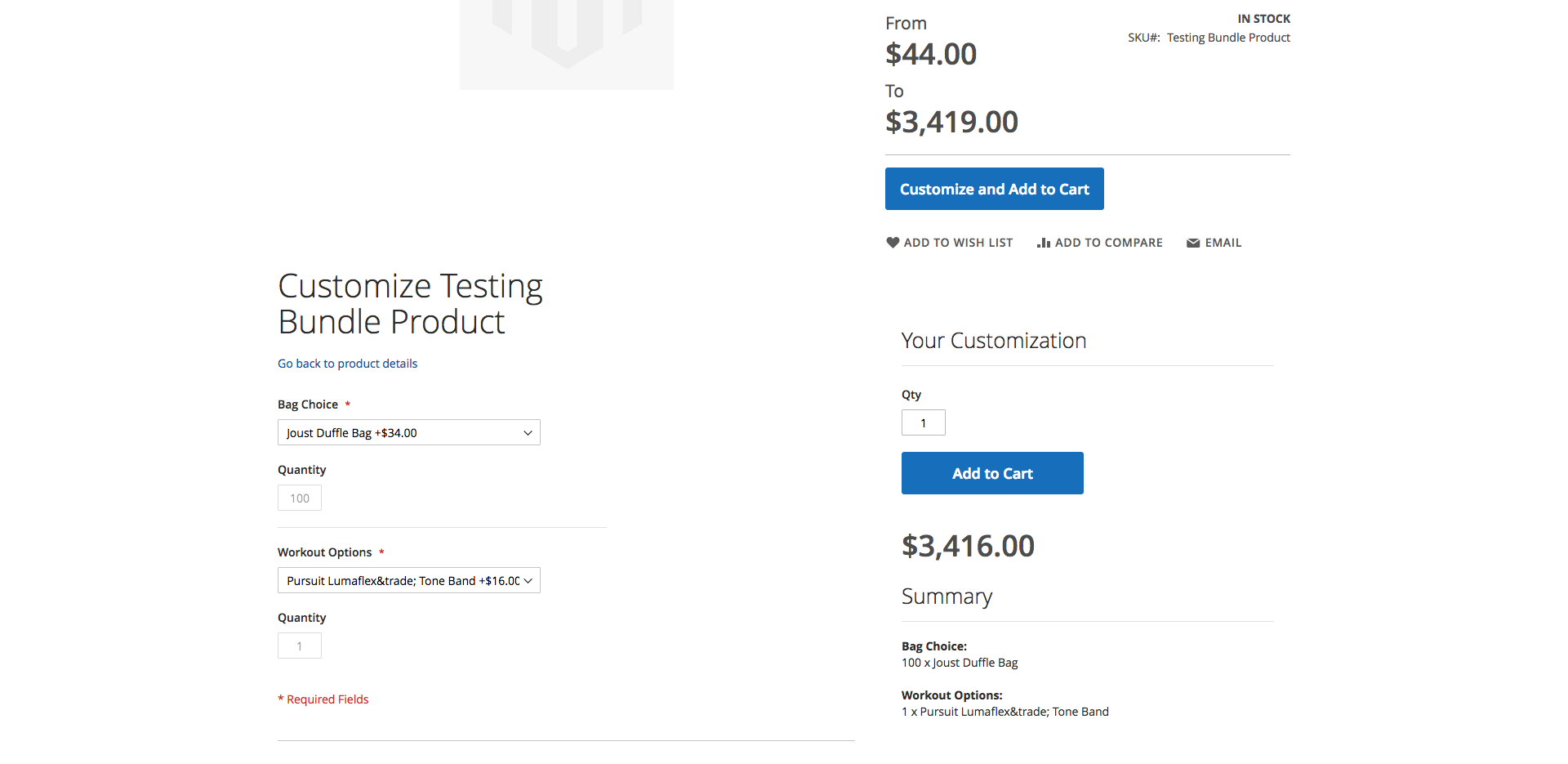
Downloadable Product
For downloadable products, you can choose to either upload a file or specify a URL from which the file will come. You can also set the number of times the user can download the file after purchase, or have unlimited downloads available. This can all be configured under Downloadable Information
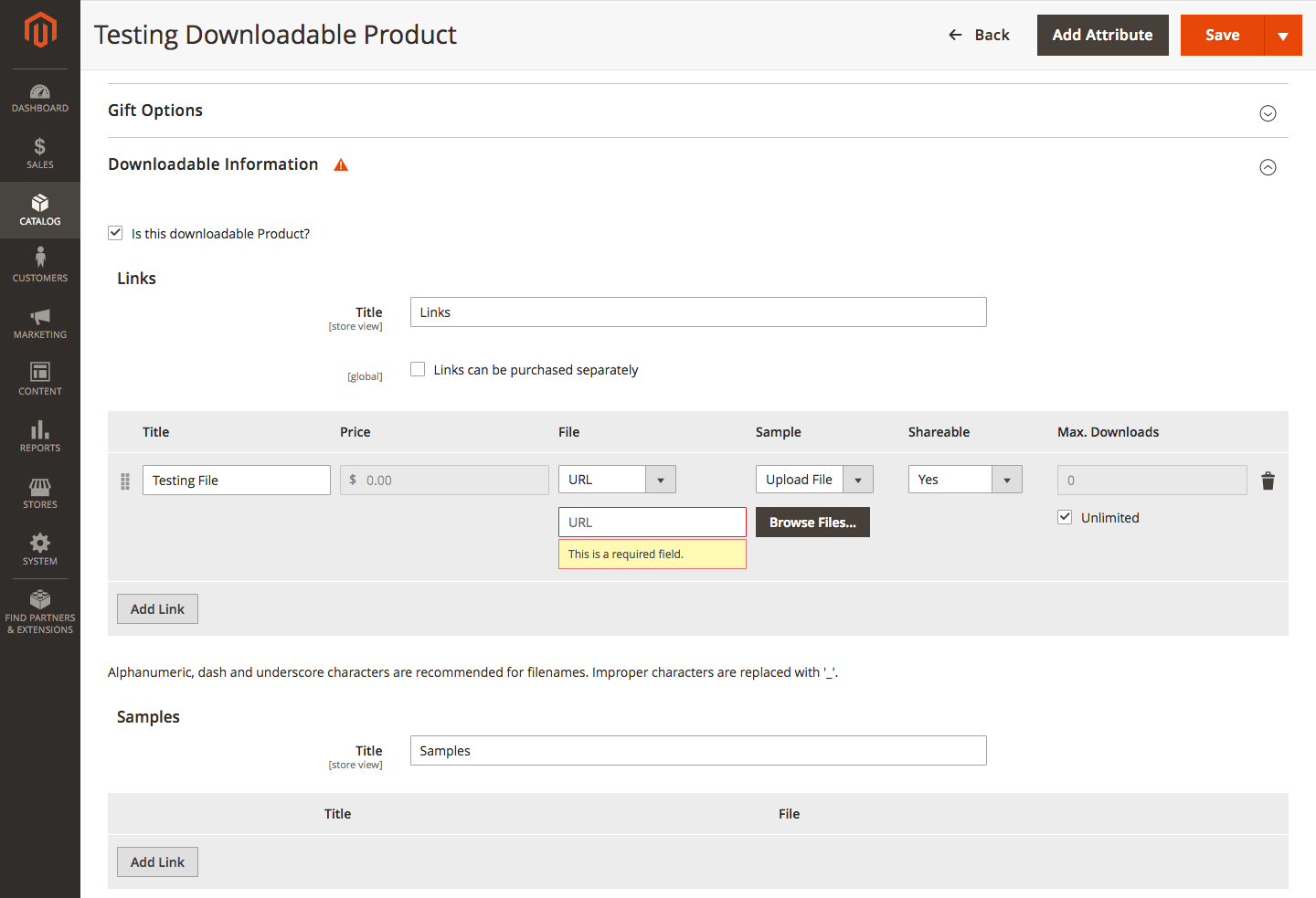
After the user checks out with the product and their order is completed (ie payment is processed) they can click a link in their order email to view their download links.
This is of course only a brief overview of each of these product types. You can use the EAV (Entity-Attribute-Value) system in Magento to create custom properties and information for your products. You can create almost any type of property for your products in this manner. Next in this tutorial series we will be covering adding and removing these product attributes programatically in installation and upgrade scripts.